Innovate
Your Software
Faster without Risk
Innovate Your Software Faster without Risk
Deploying the Feature Flags Service to Azure Kubernetes Service (AKS) using Helm, Exposed via Azure Load Balancer
FeatBit is an open-source feature flags service that enables teams to test their applications in production, roll out features incrementally, and instantly rollback if an issue arises.
This guide outlines how to deploy FeatBit to Azure Kubernetes Service (AKS) using Helm charts, with services exposed via Azure Load Balancer.
Prerequisites
- An active Azure subscription.
- An AKS cluster.
- Azure CLI installed.
kubectlinstalled.
Creating Public Static IPs for FeatBit Services
FeatBit utilizes three public services:
- UI Portal: This is the interface for team members to manage feature flags.
- API Server: The backend which the portal communicates with to fetch and manage feature flags.
- Evaluation Server: The endpoint SDKs communicate with to retrieve feature flag variations or rules.
Each service requires its own public IP. Here's how you can set them up:
# Public IP for the UI Portal
az network public-ip create --resource-group {resource group containing your AKS's vnet} --name featbit-ui-ip --sku Standard --allocation-method static
# Public IP for the API Service
az network public-ip create --resource-group {resource group containing your AKS's vnet} --name featbit-api-ip --sku Standard --allocation-method static
# Public IP for the Evaluation Service
az network public-ip create --resource-group {resource group containing your AKS's vnet} --name featbit-eval-ip --sku Standard --allocation-method static
Retrieve the IPs using:
az network public-ip show --resource-group {resource group containing your AKS's vnet} --name featbit-ui-ip --query ipAddress --output tsv
az network public-ip show --resource-group {resource group containing your AKS's vnet} --name featbit-api-ip --query ipAddress --output tsv
az network public-ip show --resource-group {resource group containing your AKS's vnet} --name featbit-eval-ip --query ipAddress --output tsv
Granting Delegated Permissions to AKS Cluster Identity
Before deploying services with a load balancer, ensure the AKS cluster identity has the necessary permissions to the node resource group.
CLIENT_ID=$(az aks show --name {your AKS name} --resource-group {resource group name where your aks located in} --query identity.principalId -o tsv)
RG_SCOPE=$(az group show --name {resource group containing your public IPs} --query id -o tsv)
az role assignment create --assignee ${CLIENT_ID} --role "Network Contributor" --scope ${RG_SCOPE}
Deploying with Helm and Custom Values
Add the FeatBit Helm repository:
helm repo add featbit https://featbit.github.io/featbit-charts/
Clone and navigate to the Helm chart repository:
git clone https://github.com/featbit/featbit-charts
cd ./featbit-charts/charts/featbit
In the featbit-charts/charts/featbit/examples directory, locate the AKS example file, expose-services-via-azurelb.yaml. Replace placeholders ({}) with the appropriate values:
apiExternalUrl, the URL the UI portal utilizes to retrieve feature flags.evaluationServerExternalUrl, the URL the SDK accesses to obtain variations or rules for feature flags.staticIPofui.service,api.serviceandels.service, the public IPs you created in previous step.service.beta.kubernetes.io/azure-load-balancer-resource-group, the name of the resource group where your public IPs are situated.
apiExternalUrl: "http://{API Service Public IP Address, ex. 4.194.69.254}"
evaluationServerExternalUrl: "http://{Evaluation Service Public IP Address, ex. 4.193.158.12}"
autoDiscovery: true
ui:
service:
type: LoadBalancer
port: 80
annotations:
service.beta.kubernetes.io/azure-load-balancer-resource-group: {Resource Group where your Public IP located in, ex. myNetworkResourceGroup}
staticIP: {UI Portal Public IP Address, ex. 4.194.13.155}
api:
service:
type: LoadBalancer
port: 80
annotations:
service.beta.kubernetes.io/azure-load-balancer-resource-group: {Resource Group where your Public IP located in, ex. myNetworkResourceGroup}
staticIP: {API Service Public IP Address, ex. 4.194.69.254}
els:
service:
type: LoadBalancer
port: 80
annotations:
service.beta.kubernetes.io/azure-load-balancer-resource-group: {Resource Group where your Public IP located in, ex. myNetworkResourceGroup}
staticIP: {Evaluation Service Public IP Address, ex. 4.193.158.12}
Preview the Helm installation:
helm install featbit featbit/featbit -f ./examples/expose-services-via-azurelb.yaml --dry-run
If all looks well, install the Helm chart:
helm install featbit featbit/featbit -f ./examples/expose-services-via-azurelb.yaml
# or to upgrade
helm upgrade --install featbit-trial . -f ./examples/expose-services-via-azurelb.yaml
NOTE:
- Ensure you run the command from the directory containing
expose-services-via-azurelb.yaml. - Specify a namespace with
--namespaceoption during installation if needed. - Adjust replica counts or disable autoscaling in the YAML file as desired in
expose-services-via-azurelb.yamlfile:.Values.{service name, ex. api | ui | els | das }.replicaCount, the default value is 1.Values.api.autoscaling.enabled, set the value tofalse
Verification
Check that the services and pods are running:
kubectl get svc
kubectl get po
This should show output similar to the provided image:
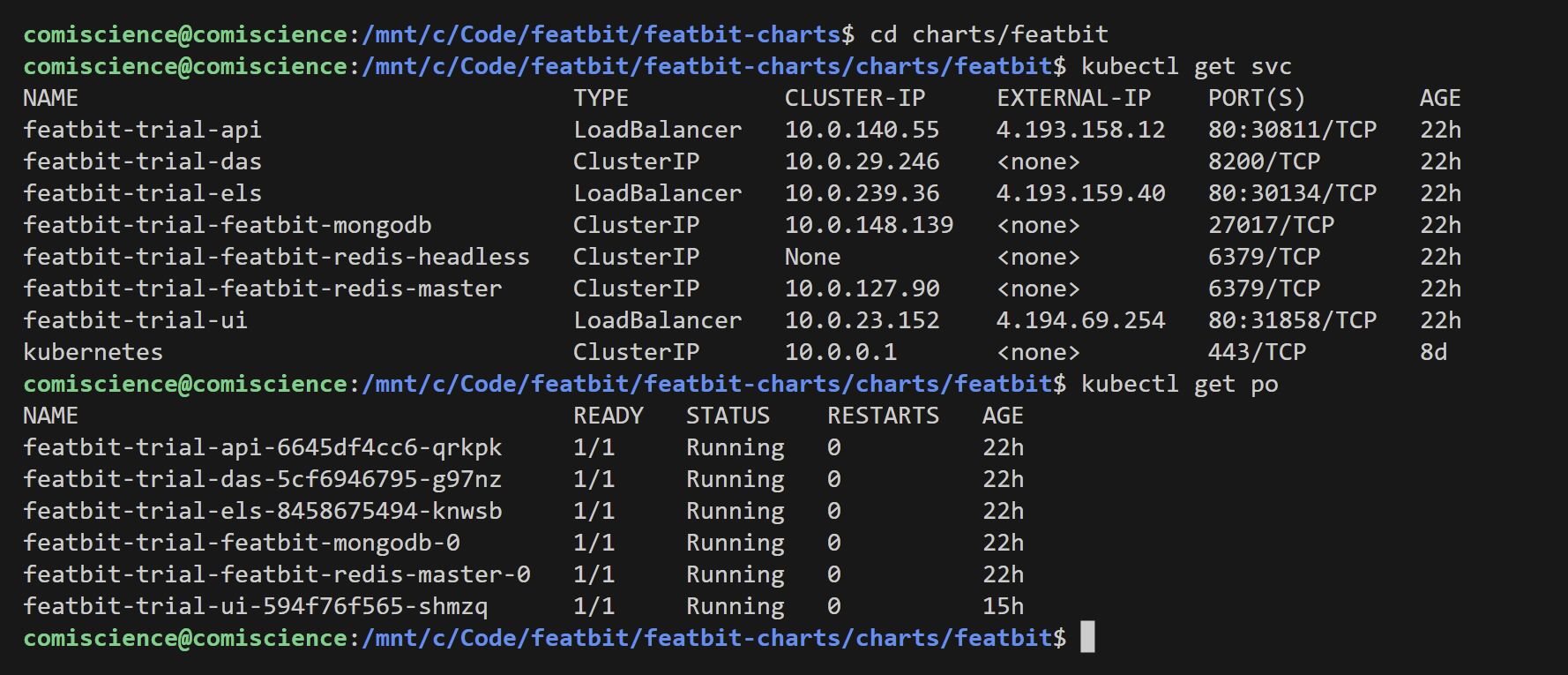
Finally, access the UI Portal via the public IP you established earlier:

References
Deploying ASP.NET Core applications to Kubernetes
FeatBit's helm chart repository
Use a public standard load balancer in Azure Kubernetes Service (AKS)